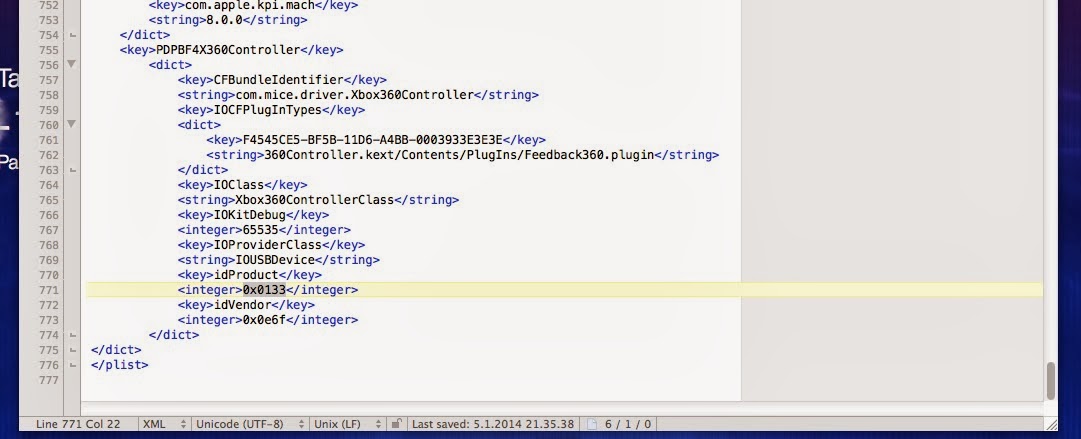I just bought Just Cause 2 from Steam and it doesn't work!!!
It was again Steam christmas sale couple of weeks ago and you bought again a pile of new games. You've played trough almost every game and now it's time to play some JC2. Downloading and installing go both great, no errors occurred and you start the game... black screen and game closes. WAAHTT!!? If this happened to you please read this and it will most likely solve your problem. (this is pretty common problem within laptops).
WHAT YOU NEED:
1. Your Computer
2. Just Cause 2
3. Steam
#This solves directX Error code 3, but can solve others too
#Code 4 often means that your graphics card doesn't support DX10
STEP-BY-STEP TUTORIAL
1. Open Steam.
2. Go to your game library.
3. Right click Just Cause 2.
4. Click properties.
5. Press set launch settings.
6. Write /dxadapter=0.
7. Open your game and play!!
AFTER WORDS
Hope this tutorial solved your problem. If it did please feel free to share this with your friends.If you would like me to to tutorial about something leave a comment. Thanks for reading and see you soon...
Awesome blog about tech, music, movies, games etc. I also provide you the best tutorials, about almost any tech related stuff.
Thursday, January 23, 2014
How to uninstall Tattieboogle??? TUTORIAL
How do i uninstall Tattieboogle?!?!
Apparently many people can't do this and need help so i made a tutorial about this! It's actually pretty easy and all you need is...
What You Need:
1.Mac or Macbook
2.Tattieboogle driver software installed on your mac
3.uninstall script DOWNLOAD
STEP-BY-STEP TUTORIAL
1.Download uninstall script.
2.Open Terminal on your mac.
3.Write "sudo sh" and press enter.
4.Enter your password. There doesn't appear any letters or stars, but it's still working.
5. Now write "sudo sh" again without pressing enter, and drag your uninstalling script to terminal. You may need to press enter after dragging.
6. Wait a second and it's done!!
AFTER WORDS
This was just a little tutorial made quick, so there's no pics or video. I hope you got what you were looking for and this helped you and if it did please feel free to share this to your friends. If there's any tutorial you want me to do next please comment. Thanks for reading and see you soon...
Apparently many people can't do this and need help so i made a tutorial about this! It's actually pretty easy and all you need is...
What You Need:
1.Mac or Macbook
2.Tattieboogle driver software installed on your mac
3.uninstall script DOWNLOAD
STEP-BY-STEP TUTORIAL
1.Download uninstall script.
2.Open Terminal on your mac.
3.Write "sudo sh" and press enter.
4.Enter your password. There doesn't appear any letters or stars, but it's still working.
5. Now write "sudo sh" again without pressing enter, and drag your uninstalling script to terminal. You may need to press enter after dragging.
6. Wait a second and it's done!!
AFTER WORDS
This was just a little tutorial made quick, so there's no pics or video. I hope you got what you were looking for and this helped you and if it did please feel free to share this to your friends. If there's any tutorial you want me to do next please comment. Thanks for reading and see you soon...
Monday, January 20, 2014
Google why you hate YouTube!!??
Hello fellow readers.
I just had a feeling that i need to write about this phenomenon what's happening right now. Yeah, you guessed it. YouTube is getting more glitchy and buggy all the time. I didn't have any big problems before couple of days ago. Actually i like this new 2013 youtube look, but at least for my opinion there's couple of things Google has to fix and fast.
What's wrong with YouTube:
1. My subscriptions page only shows one page of new videos and doesn't show some videos at all, even if i had subscribed to that channel. And THERE IS NO LOAD MORE BUTTON anymore, i've read that it's a bug, but still why don't they test these updates!!?
2. Upload system. Yeah everyone who has ever uploaded any video to youtube knows what i'm talking about. You can't pause the upload, sometimes it just stops at 90% and you'll need to start from the beginning and with big file size and HD-footage that's no fun.
3. Google+ integration. Why i fucking need to do this!!! It's as useless as trying to boil eggs with a fucking bottle of soda.
4. Videos don't load. Sometimes when you see a nice thumbnail and click it, you wait 'til the video starts, but in some cases it'll never do that.
5. New comment system... need i say more.
AFTER WORDS
okay despite this bit of an angry blog text i still love Youtube and watch it daily, but google really could focus little bit more on this thing.
See you soon..
I just had a feeling that i need to write about this phenomenon what's happening right now. Yeah, you guessed it. YouTube is getting more glitchy and buggy all the time. I didn't have any big problems before couple of days ago. Actually i like this new 2013 youtube look, but at least for my opinion there's couple of things Google has to fix and fast.
What's wrong with YouTube:
1. My subscriptions page only shows one page of new videos and doesn't show some videos at all, even if i had subscribed to that channel. And THERE IS NO LOAD MORE BUTTON anymore, i've read that it's a bug, but still why don't they test these updates!!?
2. Upload system. Yeah everyone who has ever uploaded any video to youtube knows what i'm talking about. You can't pause the upload, sometimes it just stops at 90% and you'll need to start from the beginning and with big file size and HD-footage that's no fun.
3. Google+ integration. Why i fucking need to do this!!! It's as useless as trying to boil eggs with a fucking bottle of soda.
4. Videos don't load. Sometimes when you see a nice thumbnail and click it, you wait 'til the video starts, but in some cases it'll never do that.
5. New comment system... need i say more.
AFTER WORDS
okay despite this bit of an angry blog text i still love Youtube and watch it daily, but google really could focus little bit more on this thing.
See you soon..
Mac Gamepad not working! TUTORIAL
Greeting fellow readers!
So one day i was playing games on my Macbook with keyboard and mouse. It was fine and no problems occurred, but i just prefer a gamepad for playing (i don't know why). So i went down to the nearest GameStop and picked up this badboy:
I came back home, unboxed the controller and plugged it in. What happened... well nothing.
I spent hours and hours trying to get it work. I read forums, watched videos etc. found nothing. So what i had to do was to make drivers by myself, and now i'm providing this tutorial to help you with the same problem.
Requirments:
-Mac or Macbook
-Not working wired Xbox 360 controller (NOT PS3)
-Internet connection (if you're reading this i think you've it...)
-Tattieboogle 0.08 DOWNLOAD (Doesn't work with any other version)
-ControllerList file DOWNLOAD
-ControllerList Installer DOWNLOAD
-TextWrangler software DOWNLOAD
STEP-BY-STEP TUTORIAL
1. Make sure your controller doesn't work and is plugged.
2. Download all files above.
3. Install Tattieboogle driver software, just follow the on-screen instructions.
4. Go to System Preferences->Xbox 360 controller, plug your controller and try does it work.
5. If it didn't, install TextWrangler following the on-screen instructions.
6. Now open ControllerList with TextWrangler and copy any controller driver like this:
7. You can paste it below any </dict>, but i prefer to but it last, like in the picture above.
8. Now what you have to do is to go About This MAC->More Info...->System Report.
9. Find "USB" under hardware section.
10. Now if your controller is plugged in it will show up on right panel, click it.
11. What you need is to copy the productID and paste it to TextWrangler on here:
12. Then you need to copy the VendorID and paste it here:
13. You can now close system report and save ControllerList in TextWrangler. (you can also change the name of your controller in TextWrangler changing the text between
</dict> <key>....</key> <dict>
14. Then drag the ControllerList file over the ControllerList installer icon and wait.
15. Now go back to system preferences->Xbox 360 controllers and check does your controller work.
16. If your controller doesn't show up you need to Reboot your mac.
17. If you did everything like i told you it should look like this:
AFTER WORDS
Thank you for reading this tutorial! If it helped you feel free to share it with your friends and subscribe to my blog. If you have anything to ask or want me to do a tutorial about something, leave a comment.
See you soon...
I came back home, unboxed the controller and plugged it in. What happened... well nothing.
I spent hours and hours trying to get it work. I read forums, watched videos etc. found nothing. So what i had to do was to make drivers by myself, and now i'm providing this tutorial to help you with the same problem.
Requirments:
-Mac or Macbook
-Not working wired Xbox 360 controller (NOT PS3)
-Internet connection (if you're reading this i think you've it...)
-Tattieboogle 0.08 DOWNLOAD (Doesn't work with any other version)
-ControllerList file DOWNLOAD
-ControllerList Installer DOWNLOAD
-TextWrangler software DOWNLOAD
STEP-BY-STEP TUTORIAL
1. Make sure your controller doesn't work and is plugged.
2. Download all files above.
3. Install Tattieboogle driver software, just follow the on-screen instructions.
4. Go to System Preferences->Xbox 360 controller, plug your controller and try does it work.
5. If it didn't, install TextWrangler following the on-screen instructions.
6. Now open ControllerList with TextWrangler and copy any controller driver like this:
7. You can paste it below any </dict>, but i prefer to but it last, like in the picture above.
8. Now what you have to do is to go About This MAC->More Info...->System Report.
9. Find "USB" under hardware section.
10. Now if your controller is plugged in it will show up on right panel, click it.
11. What you need is to copy the productID and paste it to TextWrangler on here:
12. Then you need to copy the VendorID and paste it here:
13. You can now close system report and save ControllerList in TextWrangler. (you can also change the name of your controller in TextWrangler changing the text between
</dict> <key>....</key> <dict>
14. Then drag the ControllerList file over the ControllerList installer icon and wait.
15. Now go back to system preferences->Xbox 360 controllers and check does your controller work.
16. If your controller doesn't show up you need to Reboot your mac.
17. If you did everything like i told you it should look like this:
AFTER WORDS
Thank you for reading this tutorial! If it helped you feel free to share it with your friends and subscribe to my blog. If you have anything to ask or want me to do a tutorial about something, leave a comment.
See you soon...
WebRep
currentVote
noRating
noWeight
Subscribe to:
Posts (Atom)