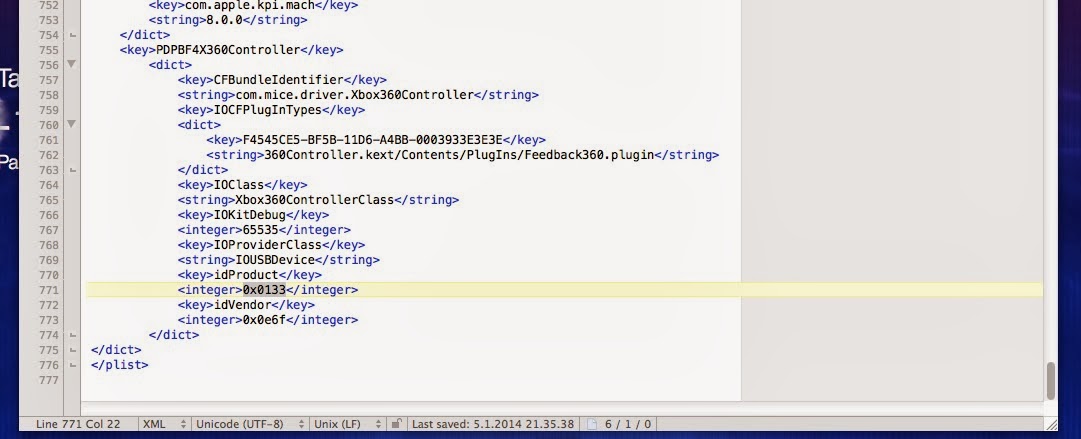HACKING!!! ROOTING!! OMG!
Have you ever been tired of paying all the time for your cow to produce milk faster for your chocolate cake? Or are you a developer who wants to see how vulnerable and easy to hack current In app billing system is? Well you're in this right place now. And yeah you also get to see how to root your android phone the easiest way possible.
Hope you learned something new or just liked the video for whatever reason. Please subscribe if you want to see more tutorials/videos like this and see you later!
Awesome blog about tech, music, movies, games etc. I also provide you the best tutorials, about almost any tech related stuff.
Tuesday, October 21, 2014
Friday, October 17, 2014
HOW TO GET FREE SPOTIFY PREMIUM ON ANDROID???!
FREE SPOTIFY PREMIUM -ANDROID TUTORIAL
Here's my tutorial on how to get Spotify premium features for ROOTED android phones:
Hope you like it and please subscribe if it helped you and you want to see more tutorials like this!
Thanks.
Here's my tutorial on how to get Spotify premium features for ROOTED android phones:
Hope you like it and please subscribe if it helped you and you want to see more tutorials like this!
Thanks.
Saturday, February 15, 2014
Back again... smartphone apps TOP10!
Hi fellow readers!
I've been out for while, but I'm back and trying to write these blogs little bit more often.
WebRep
currentVote
noRating
noWeight
If you're thinking where I was there's a one simple answer (or actually two). SCHOOL!::!:!
So many tests and projects that I've had to do that I didn't have time at all for anything else. There might also be a second reason and it's:
That's right I got myself something that I've been looking for a long time; black Nexus 5!
And gladly that's phone has been solid gold and I haven't had any slowdowns nor any other problems with it, except getting an addiction for couple of games. Relating to this topic of Nexus 5 I wanted to make a little list of my favorite Android apps/games!
LIST STARTS HERE:
1. MADDEN 25 -Android/iOS (free)
Do you enjoy football and don't have Madden 25 game in your smartphone or tablet, may I ask why?! This is a great football game where you can manage your team, play matches against AI or your friends. It's pretty much the same as it's bigger console brothers, but it comes instead a turn based multiplayer (which btw works perfectly). Download it already, even if you don't like football!
2. Clash of Clans -Android/iOS (free)
Yeah, you I think you guys already know this game. It's so well made and very very very addicting. You just can't stop playing it and trying to have better village than your friends. Almost perfect village managing game with only one con (unleash in my opinion), attacking to other villages isn't so well made. If you could just target to cannons and towers, it'd be great!
3. Badland -Android/iOS (free)
Game about some kind of circle shaped little creatures which you need to control trough various obstacles and try to reach a portal in end of each stage. Easy to learn game and fun for many hours.
4. Subway surf/Zombie Killer Squad -Android/iOS (free)
Fairly equal games with almost same controls. In both games you run infinitly and try to dodge all kind of objects, almost only exception these two games have is that in ZKS you kill zombies with your gun. Great games and i think you can't go wrong no matter which game you download (or just get both of them).
5. Real racing 3 -Android/iOS (free)
The most realistic and diverse driving experience you can have on your mobile platform. This game supplies you over 60 real car models from real car manufacturers. There's also a great first person in-car view and multiplayer. If you like driving or competitions this is a right game for you.
6. The Verge -Android/iOS (free)
A free official news app by the one and only The Verge. Greatly written news stories, reviews and comment sections right in the palm of your hand.
7. Gamereactor -Android/iOS (free)
Free game related news app. This app offers you news, reviews, blog posts, streams and many other things. If you're a gamer get this app right now!
8. FL studio Mobile/ eDJing -Android/iOS (paid/ eDJing has both free and paid)
Amazing pieces of software right here. You can produce music and host parties with only your phone or tablet. FL studio is pretty pricy for a mobile app (14,99€), but it's definitely worth your every hard earned penny. Edjing has both free and premium app, so you can decide which one fulfills your needs the best.
9. Speedtest by Ookla -Android/iOS/Windows Phone (free)
Very nice app to test your internet speeds. Has really great looking animations and graphics, with user friendly UI.
10. Vine -Android/iOS/Windows Phone (free)
If you're too bored to scroll trough your twitter or Facebook feed and don't feel like to watch youtube's "long" videos here's a right app for you. Vine features 7 second long videos that you can watch or make ones yourself. There's so many excellent viners(i guess that's what they called...?) out there so you don't get bored in seconds.
After words
So here was the list of my favorite apps available at the time. Of course I've many other apps in my phone, but these were the apps of my choice. Do you have any favorite apps of your own that didn't made it to this list, tell me in the comments.
What should I write about next leave a comment and tell me.
Thanks for reading and see you soon...
Thursday, January 23, 2014
Just Cause 2 Not Working!! TUTORIAL
I just bought Just Cause 2 from Steam and it doesn't work!!!
It was again Steam christmas sale couple of weeks ago and you bought again a pile of new games. You've played trough almost every game and now it's time to play some JC2. Downloading and installing go both great, no errors occurred and you start the game... black screen and game closes. WAAHTT!!? If this happened to you please read this and it will most likely solve your problem. (this is pretty common problem within laptops).
WHAT YOU NEED:
1. Your Computer
2. Just Cause 2
3. Steam
#This solves directX Error code 3, but can solve others too
#Code 4 often means that your graphics card doesn't support DX10
STEP-BY-STEP TUTORIAL
1. Open Steam.
2. Go to your game library.
3. Right click Just Cause 2.
4. Click properties.
5. Press set launch settings.
6. Write /dxadapter=0.
7. Open your game and play!!
AFTER WORDS
Hope this tutorial solved your problem. If it did please feel free to share this with your friends.If you would like me to to tutorial about something leave a comment. Thanks for reading and see you soon...
It was again Steam christmas sale couple of weeks ago and you bought again a pile of new games. You've played trough almost every game and now it's time to play some JC2. Downloading and installing go both great, no errors occurred and you start the game... black screen and game closes. WAAHTT!!? If this happened to you please read this and it will most likely solve your problem. (this is pretty common problem within laptops).
WHAT YOU NEED:
1. Your Computer
2. Just Cause 2
3. Steam
#This solves directX Error code 3, but can solve others too
#Code 4 often means that your graphics card doesn't support DX10
STEP-BY-STEP TUTORIAL
1. Open Steam.
2. Go to your game library.
3. Right click Just Cause 2.
4. Click properties.
5. Press set launch settings.
6. Write /dxadapter=0.
7. Open your game and play!!
AFTER WORDS
Hope this tutorial solved your problem. If it did please feel free to share this with your friends.If you would like me to to tutorial about something leave a comment. Thanks for reading and see you soon...
WebRep
currentVote
noRating
noWeight
How to uninstall Tattieboogle??? TUTORIAL
How do i uninstall Tattieboogle?!?!
Apparently many people can't do this and need help so i made a tutorial about this! It's actually pretty easy and all you need is...
What You Need:
1.Mac or Macbook
2.Tattieboogle driver software installed on your mac
3.uninstall script DOWNLOAD
STEP-BY-STEP TUTORIAL
1.Download uninstall script.
2.Open Terminal on your mac.
3.Write "sudo sh" and press enter.
4.Enter your password. There doesn't appear any letters or stars, but it's still working.
5. Now write "sudo sh" again without pressing enter, and drag your uninstalling script to terminal. You may need to press enter after dragging.
6. Wait a second and it's done!!
AFTER WORDS
This was just a little tutorial made quick, so there's no pics or video. I hope you got what you were looking for and this helped you and if it did please feel free to share this to your friends. If there's any tutorial you want me to do next please comment. Thanks for reading and see you soon...
Apparently many people can't do this and need help so i made a tutorial about this! It's actually pretty easy and all you need is...
What You Need:
1.Mac or Macbook
2.Tattieboogle driver software installed on your mac
3.uninstall script DOWNLOAD
STEP-BY-STEP TUTORIAL
1.Download uninstall script.
2.Open Terminal on your mac.
3.Write "sudo sh" and press enter.
4.Enter your password. There doesn't appear any letters or stars, but it's still working.
5. Now write "sudo sh" again without pressing enter, and drag your uninstalling script to terminal. You may need to press enter after dragging.
6. Wait a second and it's done!!
AFTER WORDS
This was just a little tutorial made quick, so there's no pics or video. I hope you got what you were looking for and this helped you and if it did please feel free to share this to your friends. If there's any tutorial you want me to do next please comment. Thanks for reading and see you soon...
Monday, January 20, 2014
Google why you hate YouTube!!??
Hello fellow readers.
I just had a feeling that i need to write about this phenomenon what's happening right now. Yeah, you guessed it. YouTube is getting more glitchy and buggy all the time. I didn't have any big problems before couple of days ago. Actually i like this new 2013 youtube look, but at least for my opinion there's couple of things Google has to fix and fast.
What's wrong with YouTube:
1. My subscriptions page only shows one page of new videos and doesn't show some videos at all, even if i had subscribed to that channel. And THERE IS NO LOAD MORE BUTTON anymore, i've read that it's a bug, but still why don't they test these updates!!?
2. Upload system. Yeah everyone who has ever uploaded any video to youtube knows what i'm talking about. You can't pause the upload, sometimes it just stops at 90% and you'll need to start from the beginning and with big file size and HD-footage that's no fun.
3. Google+ integration. Why i fucking need to do this!!! It's as useless as trying to boil eggs with a fucking bottle of soda.
4. Videos don't load. Sometimes when you see a nice thumbnail and click it, you wait 'til the video starts, but in some cases it'll never do that.
5. New comment system... need i say more.
AFTER WORDS
okay despite this bit of an angry blog text i still love Youtube and watch it daily, but google really could focus little bit more on this thing.
See you soon..
I just had a feeling that i need to write about this phenomenon what's happening right now. Yeah, you guessed it. YouTube is getting more glitchy and buggy all the time. I didn't have any big problems before couple of days ago. Actually i like this new 2013 youtube look, but at least for my opinion there's couple of things Google has to fix and fast.
What's wrong with YouTube:
1. My subscriptions page only shows one page of new videos and doesn't show some videos at all, even if i had subscribed to that channel. And THERE IS NO LOAD MORE BUTTON anymore, i've read that it's a bug, but still why don't they test these updates!!?
2. Upload system. Yeah everyone who has ever uploaded any video to youtube knows what i'm talking about. You can't pause the upload, sometimes it just stops at 90% and you'll need to start from the beginning and with big file size and HD-footage that's no fun.
3. Google+ integration. Why i fucking need to do this!!! It's as useless as trying to boil eggs with a fucking bottle of soda.
4. Videos don't load. Sometimes when you see a nice thumbnail and click it, you wait 'til the video starts, but in some cases it'll never do that.
5. New comment system... need i say more.
AFTER WORDS
okay despite this bit of an angry blog text i still love Youtube and watch it daily, but google really could focus little bit more on this thing.
See you soon..
Mac Gamepad not working! TUTORIAL
Greeting fellow readers!
So one day i was playing games on my Macbook with keyboard and mouse. It was fine and no problems occurred, but i just prefer a gamepad for playing (i don't know why). So i went down to the nearest GameStop and picked up this badboy:
I came back home, unboxed the controller and plugged it in. What happened... well nothing.
I spent hours and hours trying to get it work. I read forums, watched videos etc. found nothing. So what i had to do was to make drivers by myself, and now i'm providing this tutorial to help you with the same problem.
Requirments:
-Mac or Macbook
-Not working wired Xbox 360 controller (NOT PS3)
-Internet connection (if you're reading this i think you've it...)
-Tattieboogle 0.08 DOWNLOAD (Doesn't work with any other version)
-ControllerList file DOWNLOAD
-ControllerList Installer DOWNLOAD
-TextWrangler software DOWNLOAD
STEP-BY-STEP TUTORIAL
1. Make sure your controller doesn't work and is plugged.
2. Download all files above.
3. Install Tattieboogle driver software, just follow the on-screen instructions.
4. Go to System Preferences->Xbox 360 controller, plug your controller and try does it work.
5. If it didn't, install TextWrangler following the on-screen instructions.
6. Now open ControllerList with TextWrangler and copy any controller driver like this:
7. You can paste it below any </dict>, but i prefer to but it last, like in the picture above.
8. Now what you have to do is to go About This MAC->More Info...->System Report.
9. Find "USB" under hardware section.
10. Now if your controller is plugged in it will show up on right panel, click it.
11. What you need is to copy the productID and paste it to TextWrangler on here:
12. Then you need to copy the VendorID and paste it here:
13. You can now close system report and save ControllerList in TextWrangler. (you can also change the name of your controller in TextWrangler changing the text between
</dict> <key>....</key> <dict>
14. Then drag the ControllerList file over the ControllerList installer icon and wait.
15. Now go back to system preferences->Xbox 360 controllers and check does your controller work.
16. If your controller doesn't show up you need to Reboot your mac.
17. If you did everything like i told you it should look like this:
AFTER WORDS
Thank you for reading this tutorial! If it helped you feel free to share it with your friends and subscribe to my blog. If you have anything to ask or want me to do a tutorial about something, leave a comment.
See you soon...
I came back home, unboxed the controller and plugged it in. What happened... well nothing.
I spent hours and hours trying to get it work. I read forums, watched videos etc. found nothing. So what i had to do was to make drivers by myself, and now i'm providing this tutorial to help you with the same problem.
Requirments:
-Mac or Macbook
-Not working wired Xbox 360 controller (NOT PS3)
-Internet connection (if you're reading this i think you've it...)
-Tattieboogle 0.08 DOWNLOAD (Doesn't work with any other version)
-ControllerList file DOWNLOAD
-ControllerList Installer DOWNLOAD
-TextWrangler software DOWNLOAD
STEP-BY-STEP TUTORIAL
1. Make sure your controller doesn't work and is plugged.
2. Download all files above.
3. Install Tattieboogle driver software, just follow the on-screen instructions.
4. Go to System Preferences->Xbox 360 controller, plug your controller and try does it work.
5. If it didn't, install TextWrangler following the on-screen instructions.
6. Now open ControllerList with TextWrangler and copy any controller driver like this:
7. You can paste it below any </dict>, but i prefer to but it last, like in the picture above.
8. Now what you have to do is to go About This MAC->More Info...->System Report.
9. Find "USB" under hardware section.
10. Now if your controller is plugged in it will show up on right panel, click it.
11. What you need is to copy the productID and paste it to TextWrangler on here:
12. Then you need to copy the VendorID and paste it here:
13. You can now close system report and save ControllerList in TextWrangler. (you can also change the name of your controller in TextWrangler changing the text between
</dict> <key>....</key> <dict>
14. Then drag the ControllerList file over the ControllerList installer icon and wait.
15. Now go back to system preferences->Xbox 360 controllers and check does your controller work.
16. If your controller doesn't show up you need to Reboot your mac.
17. If you did everything like i told you it should look like this:
AFTER WORDS
Thank you for reading this tutorial! If it helped you feel free to share it with your friends and subscribe to my blog. If you have anything to ask or want me to do a tutorial about something, leave a comment.
See you soon...
WebRep
currentVote
noRating
noWeight
Subscribe to:
Posts (Atom)